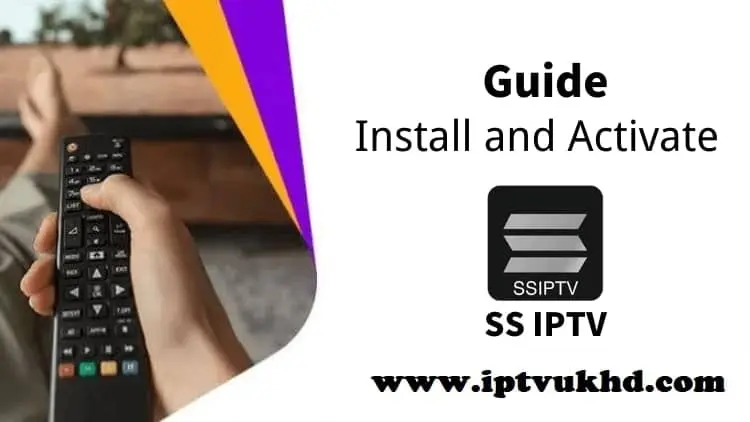ssiptv apk
How to add iptv in ss iptv for smart tv 2024
How to add m3u iptv in ss iptv apk
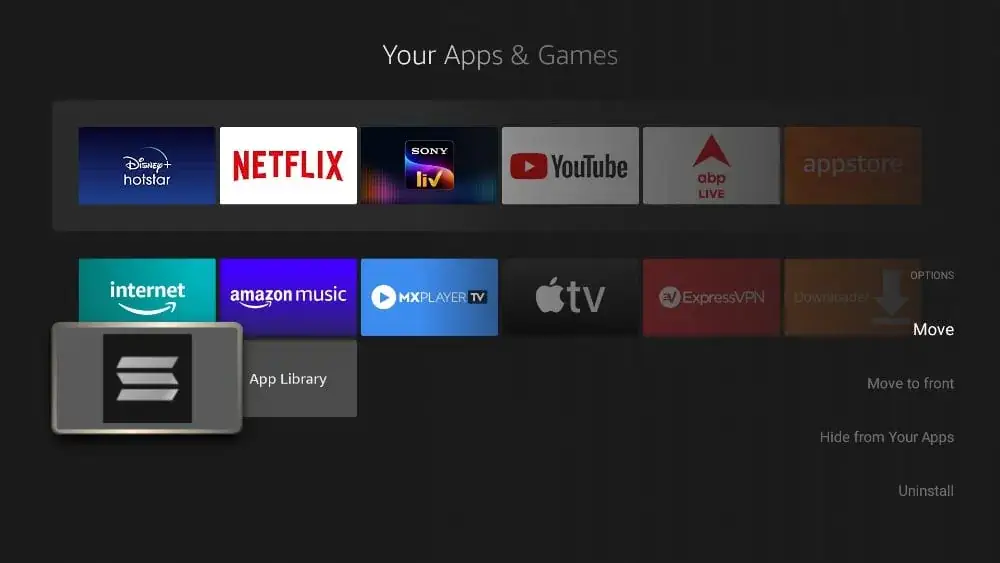
Table of Contents
ss iptv is a popular app that allows users to lunch live channels on their devices. It supports various formats and offers flexibility in adding iptvs. This guide will walk you through the steps to add an iptv in ss_iptv using both the app directly and the official-website. By following these instructions, you can easily enjoy your favorite tv-channels on your smart-tv.
What is ss_iptv?
Short for Simple Smart IPTV, is a versatile media player that supports viewing of live-tv through iptv. It is compatible with various machines, including smart-tvs, smartphones, and tablets. It offers an easy-to-use interface and multiple ways to add and manage media lists, making it a favorite choice among iptv.
Adding iptv using the ss iptv apk

Adding m3u directly through the app is a straightforward process. Here are the steps:
- Download and install ss iptv:
- If you haven’t already, download and install it from the app_store relevant to your machine. It’s available on android and other platforms.
- Open it:
- Launch ss_iptv on your smart-tv.
- Access the Settings:
- On the main screen of the ss_iptv, navigate to the “Setup” menu.
- Select Content:
- In the “Setup” menu, select “Content” to manage your medialists.
- Add-Playlist:
- Click on the “Add” button to create a new list.
- Enter-Playlist URL:
- A window will pop up where you need to enter the link-url of your iptv. Make sure it is correct and formatted properly.
- Example:
http://example.com/play-list.m3u
- Name Your medialist:
- Give your media-list a name for easy identification.
- Save and Apply:
- Click “Save” to add the media-list to your application. Your iptv should now appear in the list of available lists.
- Refresh Content:
- Go back to the main screen and refresh the content. Your channels should now be accessible from the playlist you added.
Adding ss iptv from the official website
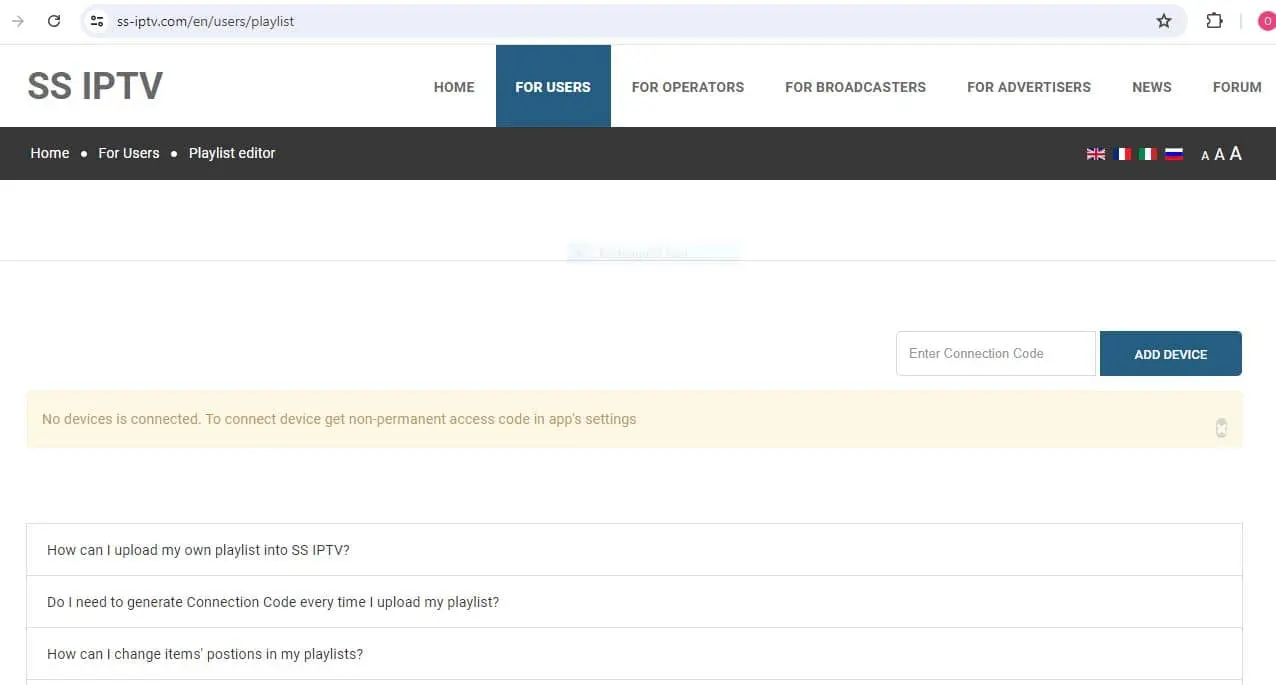
You can also add iptv through the ss_iptv website. This method involves using a unique-code generated by the app like it mentioned in the privacy policy of the application. Here’s how you can do it:
- Generate a Connection-code:
- Open it on your device.
- Go to the “Settings” catalog and choose “General.”
- Click on “Get-code.” A unique-code will be displayed by the operator network. Note this, it down as it is valid for a limited time.
- Visit the ss iptv Website:
- Open your web browser and go to the ssiptv website (https://ss-iptv.com).
- Login with the Code:
- On the website, find the section for entering the connection code.
- Enter the code you made from the app and click “Add Device.”
- Navigate to the medialists Section:
- Once your television is linked, navigate to the “medialists” section on the website.
- Add a New iptv:
- Click on the “Add Item” button to create a new playlist-entry.
- Enter Playlist Details:
- Provide a name for your playlist and enter the URL of the IPTV playlist.
- Example:
http://example.com/playlist.m3u
- Save and Sync:
- Click “OK” to save.
- Your iptv will be synced with your ssiptv automatically.
- Refresh it:
- Return to the ssiptv Platform on your television and refresh the content. The new iptv should now be available.
Tips for adding iptv playlists
- Verify Playlist-URLs: Always ensure that the m3u-url is correct and active. A wrong m3u-url can lead to errors in loading tv-channels.
- Use Reliable Sources: Obtain iptv from reliable sources to ensure quality and uninterrupted streaming.
- Regular-Updates: Regularly Refresh your iptvs to include new channels and remove non-working ones.
Troubleshooting common issues with user’s installation
- Playlist Not Loading: Check your internet connection and verify the iptv it needs a good connection to upload correctly.
- Missing Channels: Ensure that the playlist is Refreshed, and the tv-channels are active.
- App Crashes: Restart the app and tv. If the problem persists, consider reinstalling the app.
watch tv-online with ss iptv with UKTVHD 4K
For an unparalleled iptv experience, we strongly recommend subscribing to UKTVHD 4K IPTV. Our service is known for being the best iptv service ever, offering an extensive range of tv-channels and VOD options. We also provide free activation for any app, making it easier for users to get started without any additional costs.
Our Platform supports hundreds of iptv operators and offers a user-friendly interface that allows to easily manage their iptvs. With the ability to upload and update play-lists, customers can enjoy a variety of tv-channels and watch movies with ease.
The ssiptv app’s latest features, including the connection key for adding play-lists, ensure a smooth and efficient setup process. Customers can choose the option to make a unique-code, access the settings and press the “Get-Code” button, then enter it on the ssiptv website to add their machine.
Using the app’s-menu, users can define items and arrange scanned channels with standardized names, making it easy to navigate and manage their preferred content. The app is integrated with services like Google Play, making it accessible to a wide range of machines, including LG and Philips TVs.
In order to add play-lists, simply follow the instructions provided in the app. Play-lists are also supported on external-devices, and the app’s beta-testing on Sony smart TVs ensures compatibility and performance. With a free multi-purpose player, users can watch TV online, enjoying the services of hundreds of iptv-operators.
Our custom installation process guarantees a seamless experience, and the whole app is not guaranteed to fail as we continually update it to meet the highest standards. Whether you’re using an Android device, a PC, or a smart TV, our service ensures that you can watch TV online with ease.
In conclusion, if you want the easiest way to watch your Preferred channels and movies, subscribe to UKTVHD 4K IPTV. With free activation, extensive support for various devices, and top-notch service, you can enjoy an unparalleled IPTV experience. Don’t miss out on the best IPTV service ever – subscribe today and transform your TV viewing experience!