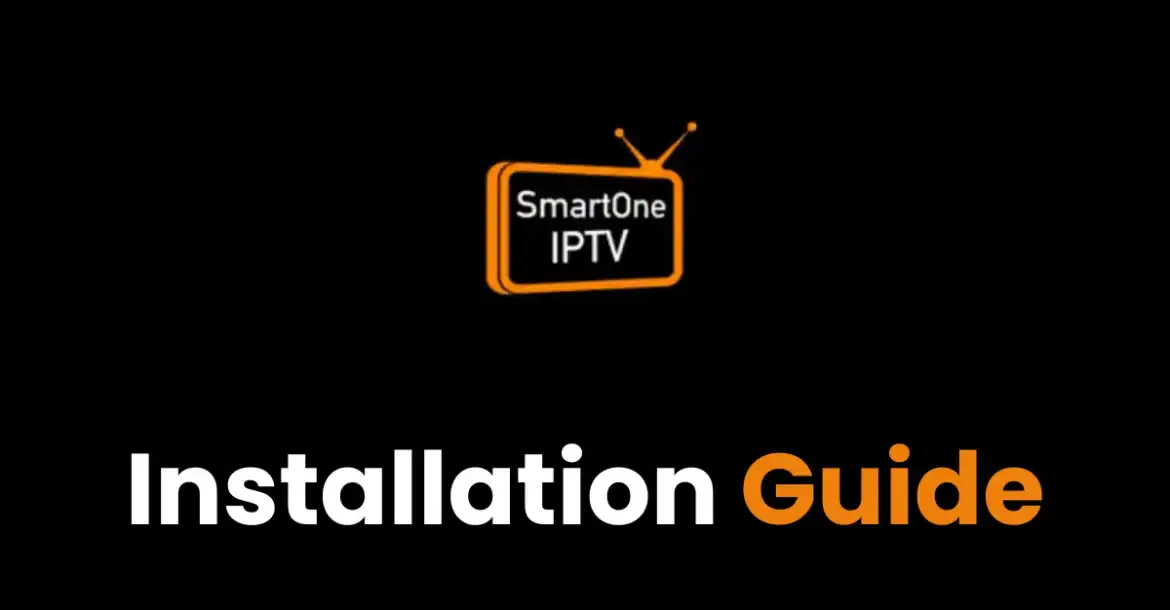smart one iptv
How to use best app smart one iptv apk 2024
Exploring smart one iptv apk: A comprehensive guide to adding playlists
Table of Contents
In today’s digital age, television viewing has evolved significantly, moving beyond traditional cable services to more flexible and customizable options. One such advancement is the (Internet Protocol Television) service, which allows users to stream live TV channels and on-demand content over the internet. Among the various apps available, the smart one app stands out due to its user-friendly interface and robust features. In this article, we’ll delve into how to get started with the smartone media player and guide you through the process of adding playlists.
The iptv player is available for any kind of tvs like webos, tizen, samsung tv, lg tv, android tv, hisense, brandt, tcl, os, even for other devices like firestick.
What is smartone iptv?

smart one iptv is an application designed to deliver services to users via the internet. Unlike traditional TV services that require a cable connection, iptv-streams content directly to your device through your internet connection. This method offers several advantages, including a wider range of channels, the ability to watch on various devices and vod viewing options.
Key features of smartone apk
- User-Friendly Interface: The app is designed with a clean and intuitive interface, making it easy for users to navigate and find their favorite channels and shows.
- Multi-Device Compatibility: Smart One IPTV supports a variety of devices, including smart TVs, smartphones, tablets, and computers, allowing for flexibility in viewing options.
- High-Quality Streaming: With support for HD and 4K streaming, Smart One ensures a high-quality viewing experience.
- Playlist Support: Users can easily add and manage multiple playlists, providing access to a vast array of channels.
Getting started with smart one iptv apk
To start using smart one iptv, you need to follow a few simple steps to download and install the app on your preferred device.
Step 1: Download and install smartone iptv
- For Smart TVs:
- Go to the app store on your smart TV (e.g.,Content Store for LG TVs or Samsung Apps for Samsung TVs).
- Search for “Smart One IPTV” in the app store.
- Select the app and click on “Install.”
- For Smartphones and Tablets:
- Open the Google Play Store (for Android devices) or the App Store (for iOS devices).
- Search for “Smart One IPTV.”
- Download and install the app.
- For Computers:
- Visit the official Smartone-iptv website. IPTV Player for Smart TVs, Samsung, Lg, WebOS, Netcast | SmartOne IPTV App (smartone-iptv.com)
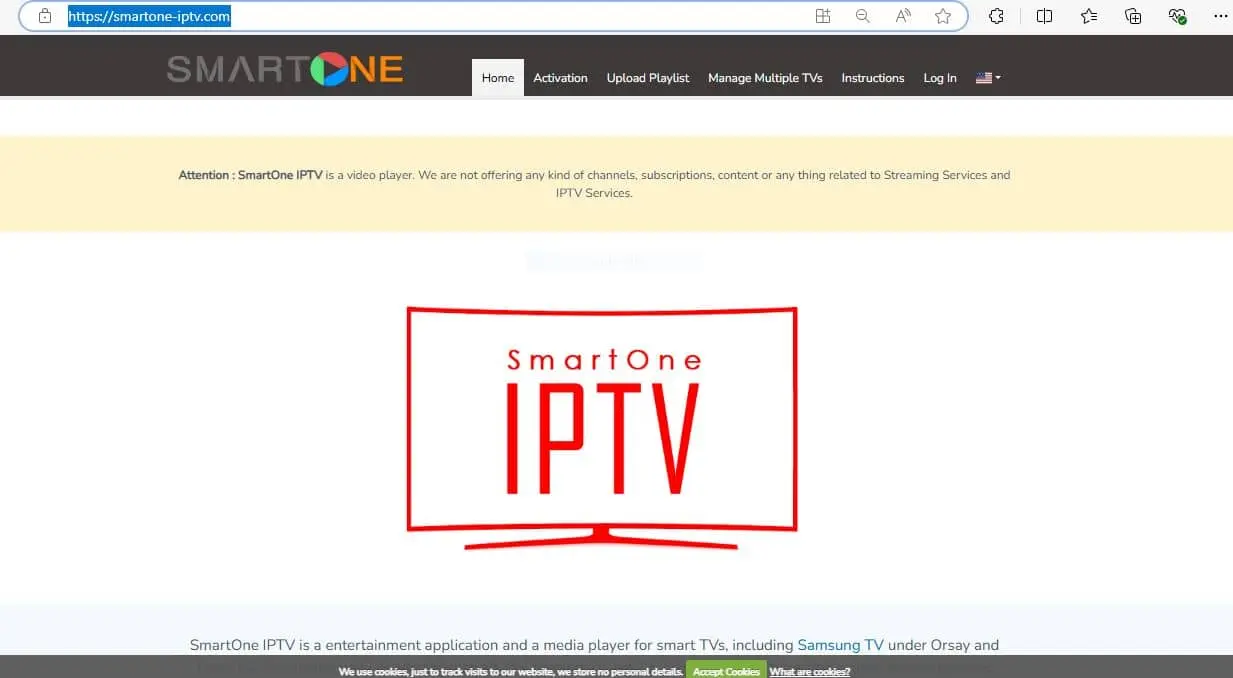
- Download the app compatible with your operating system (Windows or macOS).
- Follow the installation instructions provided on the website.
Step 2: Launch the App
Once the installation is complete, launch the smart one iptv app on your device. Upon opening the app, you’ll be greeted with the home screen, where you can start setting up your lists.
Adding iptv subscription to smartone application
One of the standout features of Smart One IPTV is its ability to support multiple lists. Here’s a step-by-step guide on how to add your list to the app.
Step 1: Obtain Your m3u url
Before you can add a playlist to Smart One-iptv, you need to have a valid URL. This URL is typically provided by your service provider. It may look something like http://yourprovider.com/playlist.m3u. Ensure you have this URL handy before proceeding.
Step 2: Add the playlist to the app
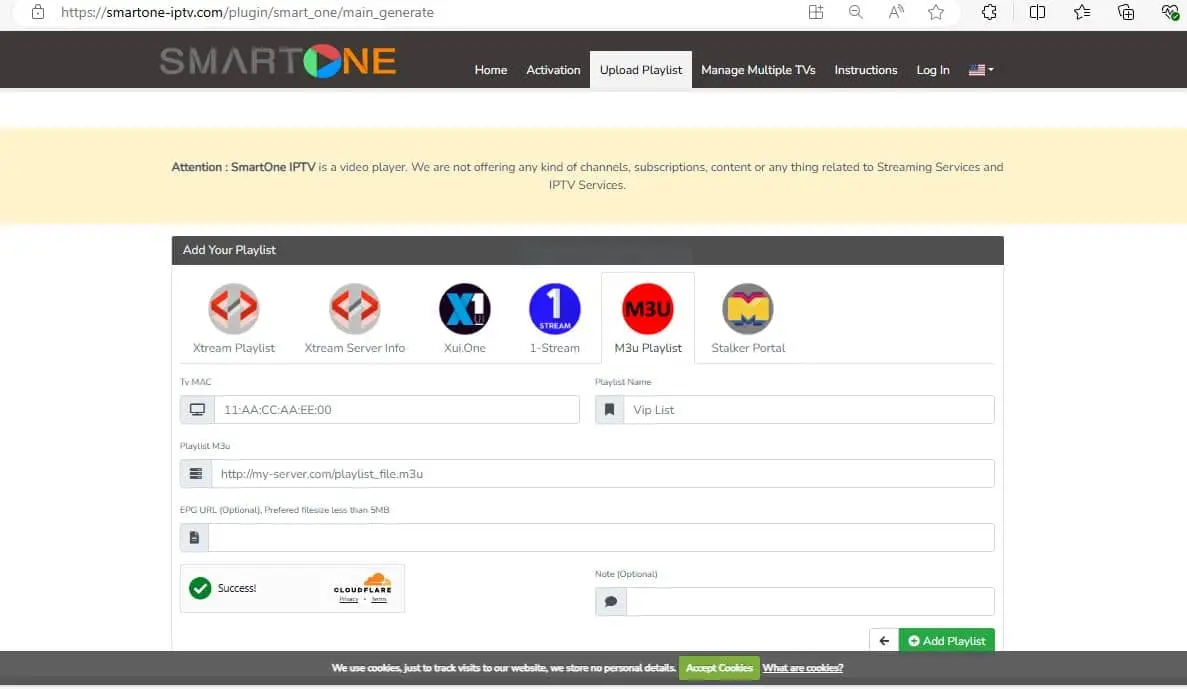
- Open the App:
- Launch the samrt one iptv app on your device.
- Navigate to medialist Management:
- On the home screen, locate the menu or settings icon and select it.
- Choose “Playlist-Management” or “Add-Playlist” from the options provided.
- Enter medialist Details:
- In the medialist management screen, you will see fields to enter the URL and a name for the list.
- Paste the m3u url you obtained earlier into the designated field.
- Enter a name for the list (e.g., “My Favorite Channels”).
- Save the Playlist:
- After entering the details, click on the “Save” or “Add” button.
- The app will process the URL and, if valid, will add the m3u to your list of available playlists.
Step 3: Access and Manage Your Playlists
Once you have added the m3u, you can easily access and manage it from the main interface of the Smart One app.
- View Available Playlists:
- Navigate back to the home screen or the main menu.
- You should see the list you added listed among available options.
- Select and Watch Channels:
- Click on the medialist to view the channels it contains.
- Select a channel from the list to start streaming.
- Manage Playlists:
- If you need to edit or remove a medialist, return to the m3u management section.
- Select the iptv you want to manage and choose the appropriate action (edit or delete).
Step 4: Activation the app to enjoy subscription plans
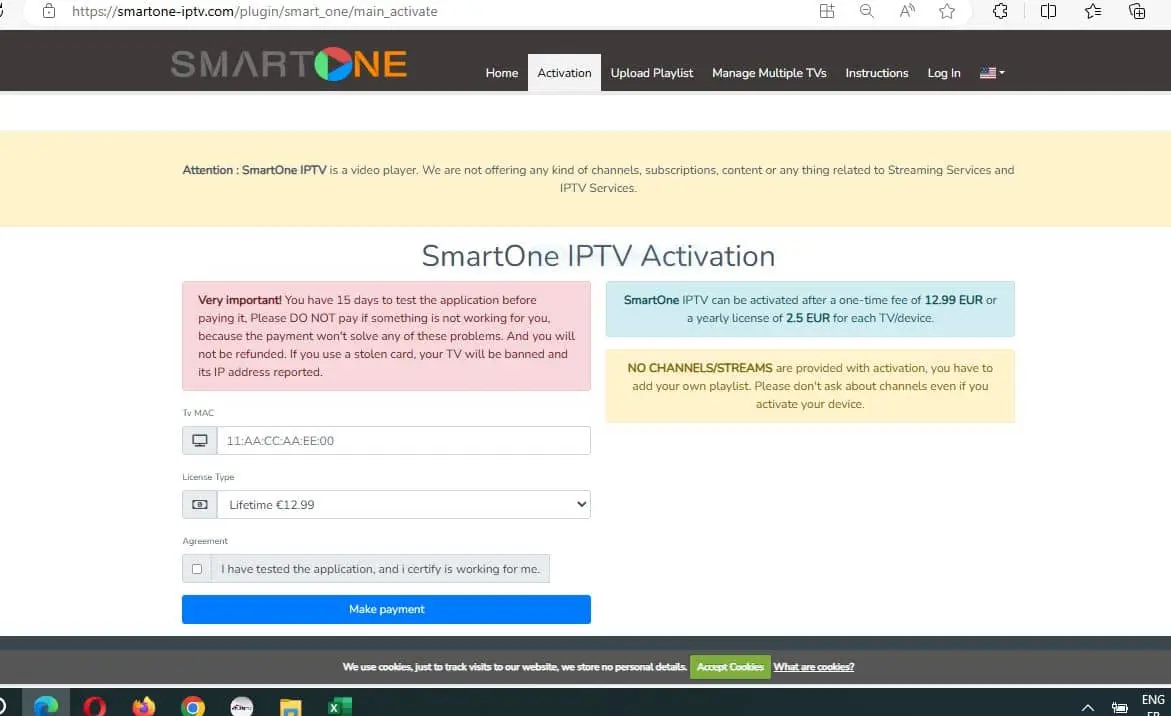
Smartone application gives you 15-day free trial before it expired so you need to activate it and here you will have 2 options:
- 12 months activation for 2.5 euros
- Lifetime activation for 12.99 euros
These prices are for one device
you can activate your app by using the official website from here
SmartOne IPTV Activation | SmartOne IPTV App (smartone-iptv.com)
But with us the iptv in uk UKTVHD 4K you can have a free activation of any app you have in your tv when you subscribe for 12 months from here buy iptv 12 months best iptv subscription ukhdtv premium iptv! – Best iptv uk (iptvukhd.com) After subscribing with us your tvs running for one year without any problem
Troubleshooting Common Issues in smart one iptv
While SmartOne-iptv is designed to be user-friendly, you may occasionally encounter some issues. Here are a few common problems and how to resolve them:
- Playlist Not Loading:
- Ensure the list URL is correctly entered.
- Check your internet connection to make sure it is stable.
- Verify with your iptv-provider that the URL is still active.
- Buffering Issues:
- Lower the streaming quality in the app settings to reduce buffering.
- Make sure no other heavy internet activities are running on your network.
- Restart your router to improve internet performance.
- App Crashes or Freezes:
- Ensure you are using the latest version of the app.
- Restart the app and try again.
- If the issue persists, reinstall the app.
Conclusion
The Smart One IPTV app offers a convenient and flexible way to stream live TV and on-demand content through your internet connection. By following the steps outlined in this guide, you can easily download the app, add your lists, and start enjoying a wide range of channels on your preferred devices. Whether you’re watching on a smart TV, smartphone, tablet, or computer, Smart One provides a seamless and high-quality viewing experience.
For those new to iptv service or looking to enhance their viewing options, it is a fantastic choice. With its easy list management and compatibility with various devices, it’s an app that caters to the needs of modern viewers seeking convenience and variety in their television experience. and the most powerful thing is when it will be fully loaded with UKTVHD 4K Tv.